86ing Items
"86ing" an item means removing it from availability, usually because it is out of stock, unavailable, or not being served for some reason.
When an item runs out or is no longer available, it is "86ed" to prevent your customers from ordering it. This helps avoid confusion and ensures that only available items are listed. As soon as an item is 86ed, it is removed from the menu or marked as unavailable across all ordering channels (e.g., in-house, online, delivery apps).
In a busy kitchen or food operation, 86ing is a quick way to communicate to the entire team that an item is no longer available, helping to keep operations smooth. This process helps streamline operations, reduce customer frustration, and keep the kitchen running efficiently.
Set an Item as Unavailable
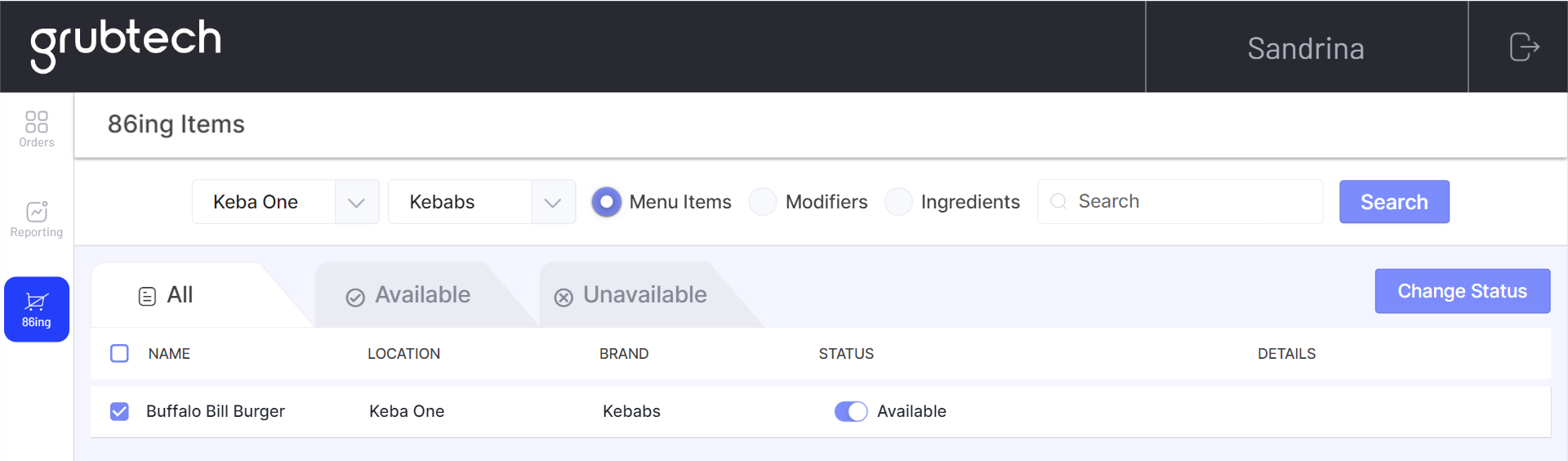
- Select 86ing from the Navigation menu. The 86ing Items screen is displayed.
- From the Location list, select the location of the kitchen where this item is located.
- From the Brand list, select the brand associated with this item.
- Select whether this item is defined as a Menu Item, Modifier or Ingredient.
- Click Search to search for the specified item. All items based on the defined search criteria are displayed.
- Select the check box of the item you want to set as unavailable.
- Change the Status toggle of the selected item from Available to Unavailable. The 86ing Period pop up menu is displayed.
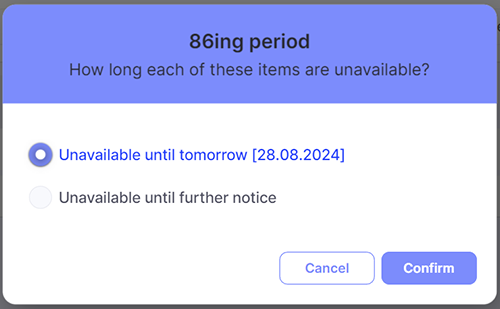
- Select Unavailable until tomorrow, if the item will only be unavailable until the next day
Or,
Select Unavailable until further notice, if the item will be unavailable for an indefinite period. - Click Confirm. The selected item is listed as Unavailable.
Set Items as Unavailable in Bulk
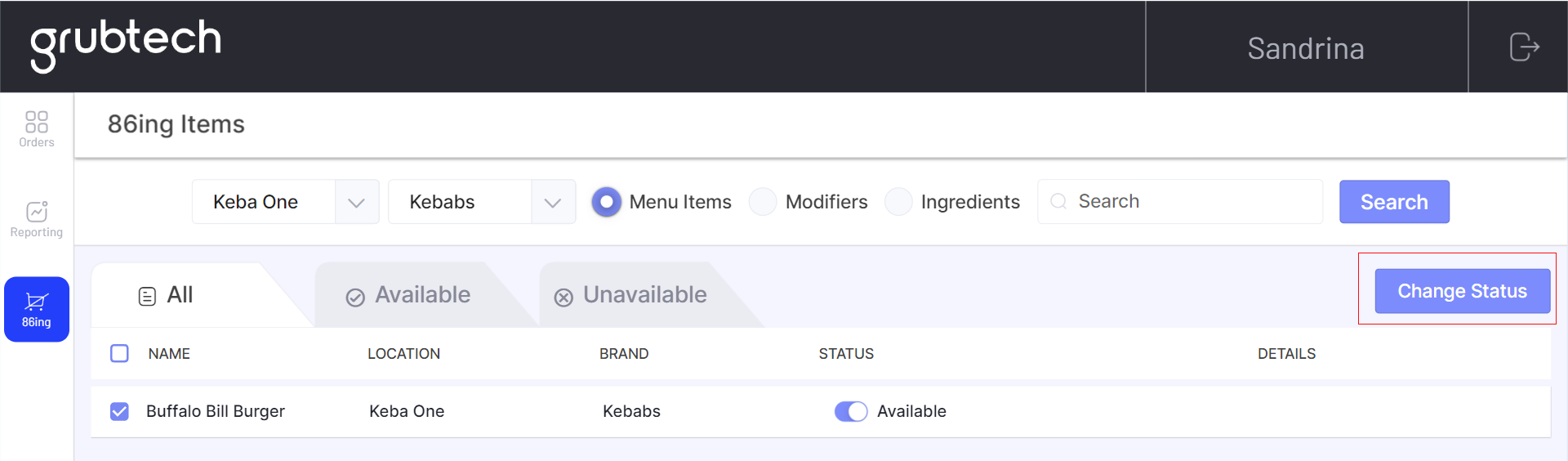
- Select 86ing from the Navigation menu. The 86ing Items screen is displayed.
- From the Location list, select the location of the kitchen where this item is located.
- From the Brand list, select the brand associated with this item.
- Select whether this item is defined as a Menu Item, Modifier or Ingredient.
- Click Search to search for the specified item. All items based on the defined search criteria are displayed.
- Select the check boxes of all the items you want to set as unavailable.
- Click Change Status. The 86ing Period pop up menu is displayed.
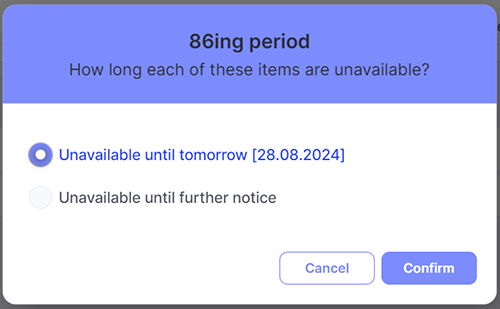
- Select Unavailable until tomorrow, if the item will only be unavailable until the next day
Or,
Select Unavailable until further notice, if the item will be unavailable for an indefinite period. - Click Confirm. The selected item is listed as Unavailable.
Updated 9 months ago