Start an Order
Order Start
You can use virtual KDS to test the order start, hold, and complete functionalities as an integration test step. After an order is placed via the order platform, it appears at the virtual KDS main screen under the Live tab. It means the order is still in-progress and needs to start from the kitchen end.
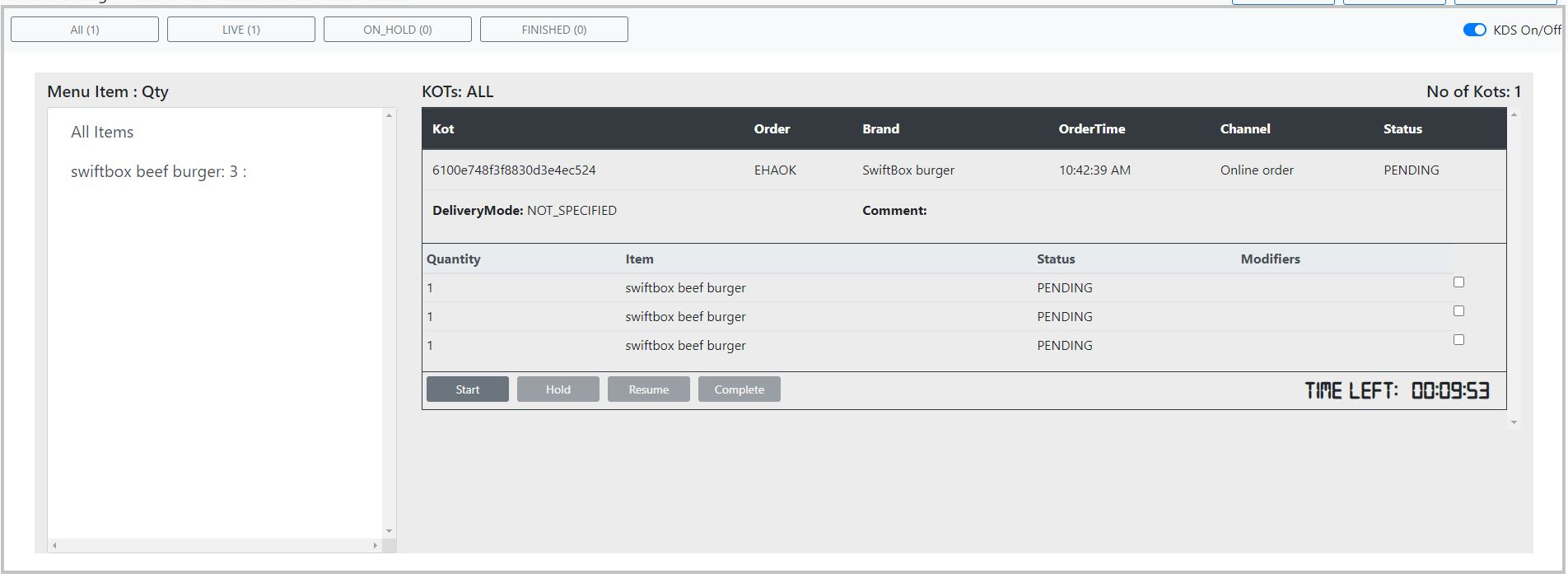
- Click the Live tab. The in-progress order is displayed in the virtual KDS with the item details
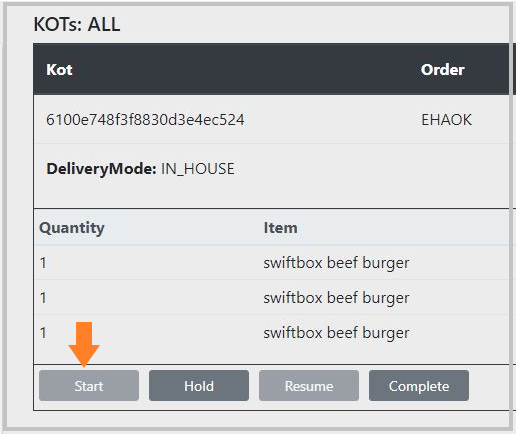
- Click Start to start the order preparation. The Select Delivery Mode pop up is displayed.
- Select the required delivery mode and click Start. The order details are sent to the station to start preparing the order.
Updated 10 months ago