KDS Admin Portal
KDS Admin Portal
You need to log into the virtual KDS Admin panel to manage menu items and modifiers 86ing operations. Go to the Settings tab on the top right of the page to access the Virtual KDS Admin panel. You will see the following main tabs on the admin panel.

Credentials Use the provided partner account credentials (GrubVEnter Logic Credentials) to log in to this portal.
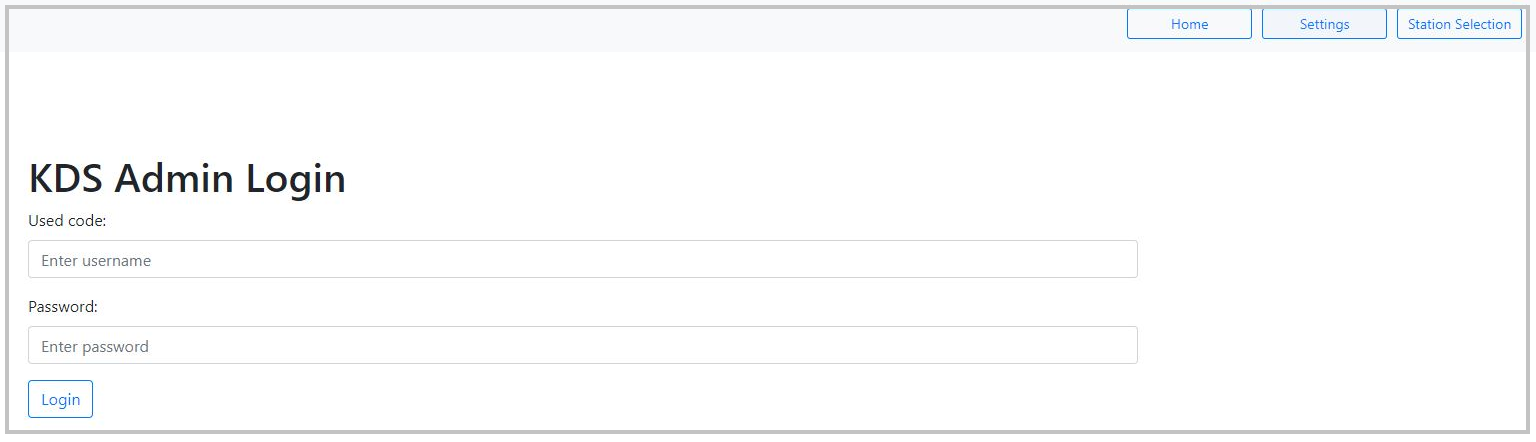
- Click Settings. The KDS Admin Login is displayed.
- In the Used code box, type the Partner account email.
- In the Password box, Partner account password.
- Click Login. The Admin portal is displayed. You will see the four main tabs on the top which provide the main operations performed by the KDS admin user.

- KDS Management - Manage KDS internal settings like deactivation
- Manage Menu Items - Adjust menu item and modifier availability
- Configure Printer - Setting to connect and use a printer facility
- Admin Logout - Log out from the admin portal
Updated 9 months ago