How to Integrate With Grubtech
Getting Started
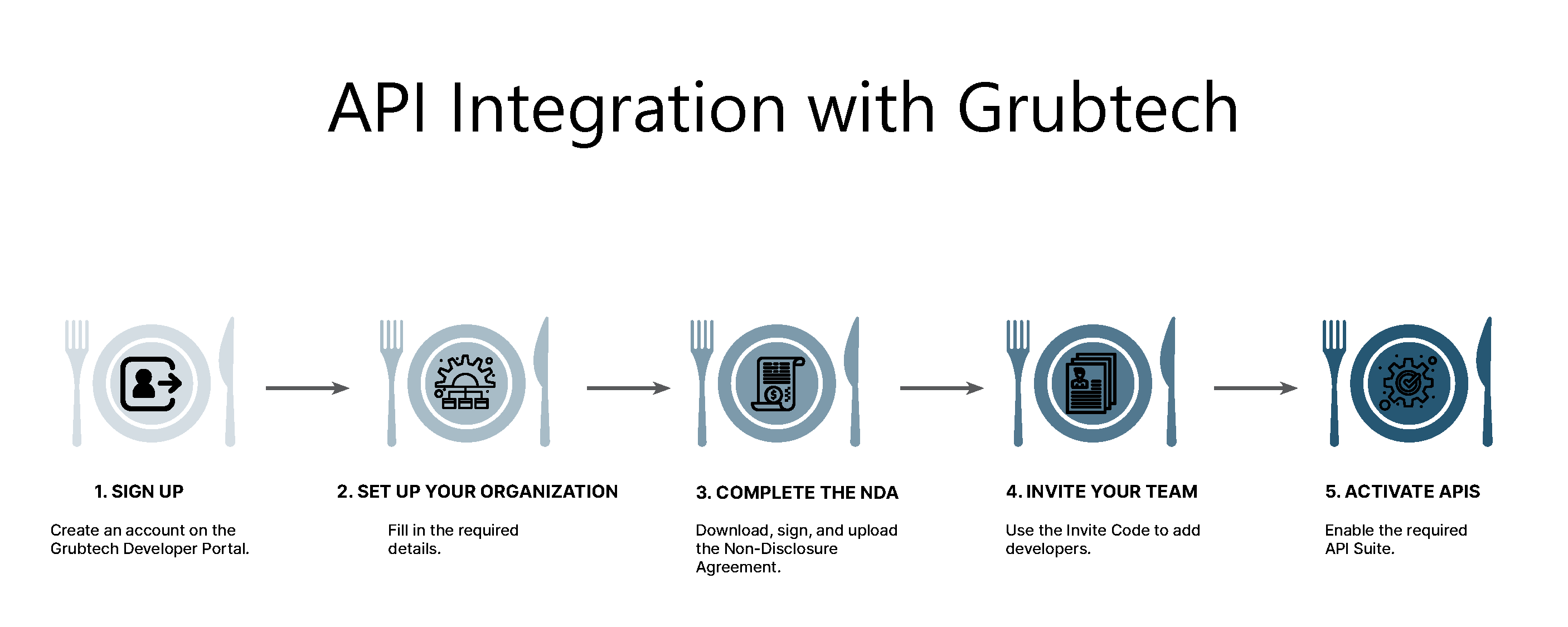
- Sign Up – Create an account on the Grubtech Developer Portal.
- Set Up Your Organization – Fill in the necessary details.
- Complete the NDA – Download, sign, and upload the Non-Disclosure Agreement.
- Invite Your Team – Use the Invite Code to add developers.
- Activate APIs – Enable the required API Suite.
Choosing the Right API Suite
Delivery Suite – Choose this if your platform:
- Supports delivery job creation
- Updates driver details & job status
- Shares driver details & ETA
- Provides tracking ID & URL
Ordering Platform Suite – Choose this if your system:
- Allows customers to place orders
- Displays menus & order status
- Supports item 86ing & order instructions
- Handles modifiers & payment methods
POS Suite – Choose this if your POS system:
- Receives orders & tracks order lifecycle
- Manages item availability & price updates
- Supports images, min/max item limits, and menu hours
Getting Started with API Integration
- Complete the Questionnaire – After selecting and activating your API suite, fill out the questionnaire about your system capabilities. Save it, then start implementing based on the documentation.
- Generate Credentials – Create the necessary API credentials on the Grubtech Platform.
- Set Up Webhooks – Define the relevant webhooks based on your selected API suite.
- Create a Sandbox – After creation, Grubtech will provide 4 modules:
- Grubcenter Module – Main control panel with sample location, brand, menu items, and menus.
- Customer Support Portal – Track order statuses.
- KDS Application – Sample for testing the Kitchen Display System.
- Online Web Store – Simulate order flow like an external food aggregator.
- Complete UAT – Perform the User Acceptance Testing in the Developer Portal for your integration. Once successful, request a review. Grubtech will approve it if everything looks good.
- If any test fails, you’ll be notified, and you can re-test from the Developer Portal. After that, raise a new request.
- Go Live – After UAT approval, enter production details in the Webhooks and Application sections, then raise a request to Go Live. Once Grubtech approves it, your credentials will be activated.
For help, contact us at [email protected].
Updated 9 months ago