Virtual KDS Log In
Virtual KDS Log In
Grubtech internal team will set up a virtual KDS application for you to continue the order flow testing. They will provide you the "KDS ID" and "Password" to log in to the virtual KDS.
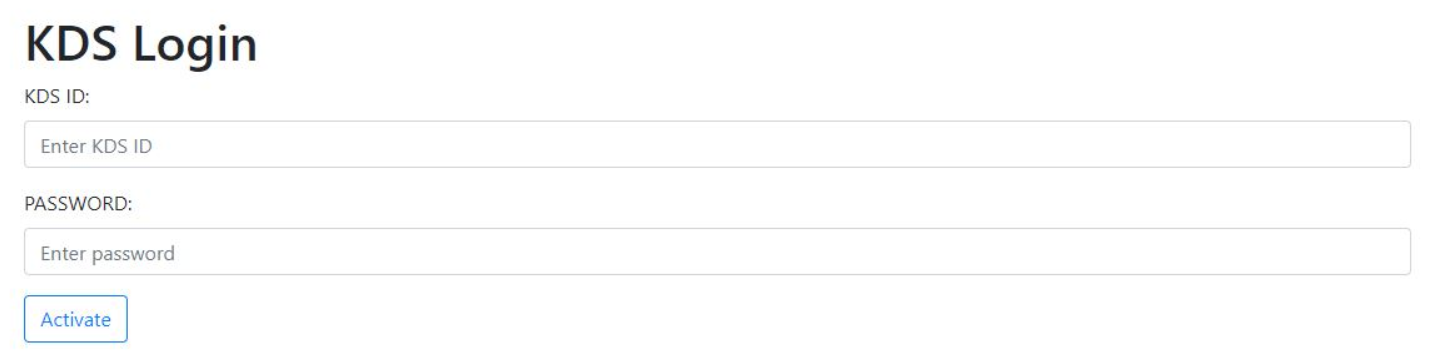
Select a Station
After you login into KDS, you have to select a station and device. The Station is set up at the initial partner account configuration phase and it is related to the kitchen in which this KDS is installed.
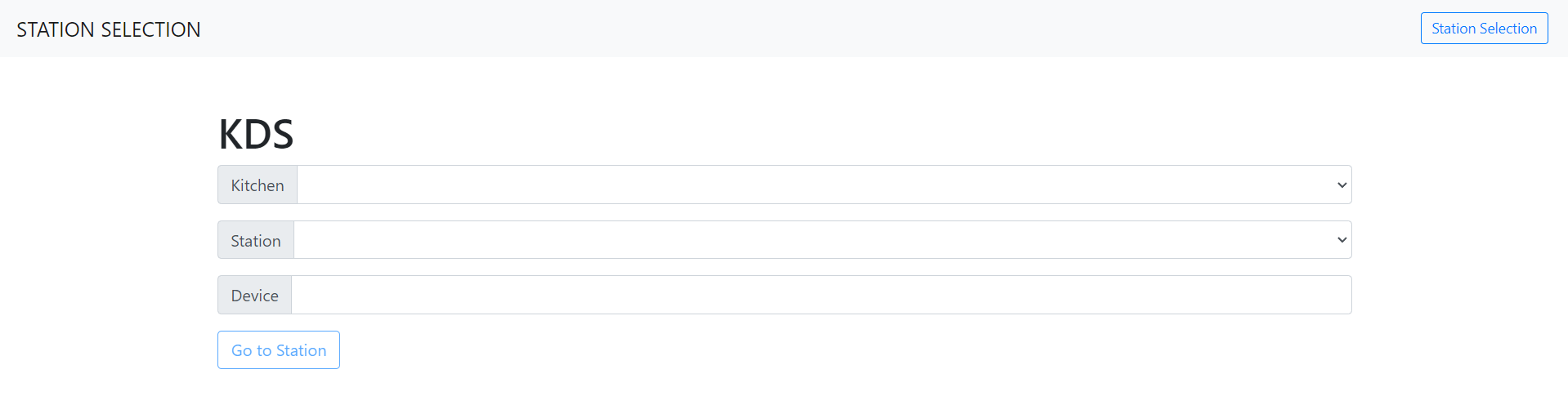
- Click Station Selection. The Station Selection screen is displayed.
- From the Kitchen list, select the Kitchen allocated for the station.
- From the Station list, select the station you want to access.
- In the Device box, type the name of the device you are using.
- Click Go to Station. The selected station with all orders is displayed.
Updated 9 months ago