Set Up an Organization
Set Up an Organization
You need to create a new organization if this is the first time your company is using the Developer portal. If not, you'll need an invitation code in order to join, if your company already has an existing organization on the Developer portal.
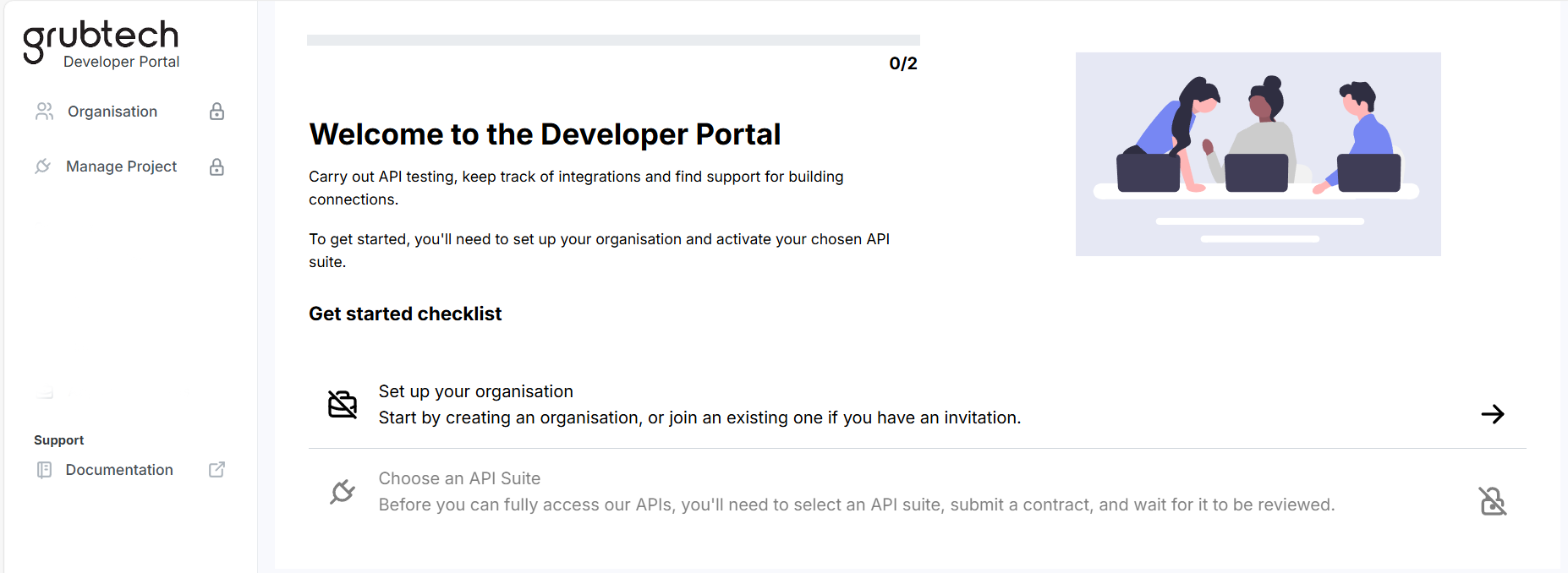
Select Setup your Organization. The How would you like to join page is displayed.
- Select Create a new organization to register your company the first time it uses the developer portal.
- Select Join an existing organization if your company is already registered on the Developer Portal.
Create a New Organization
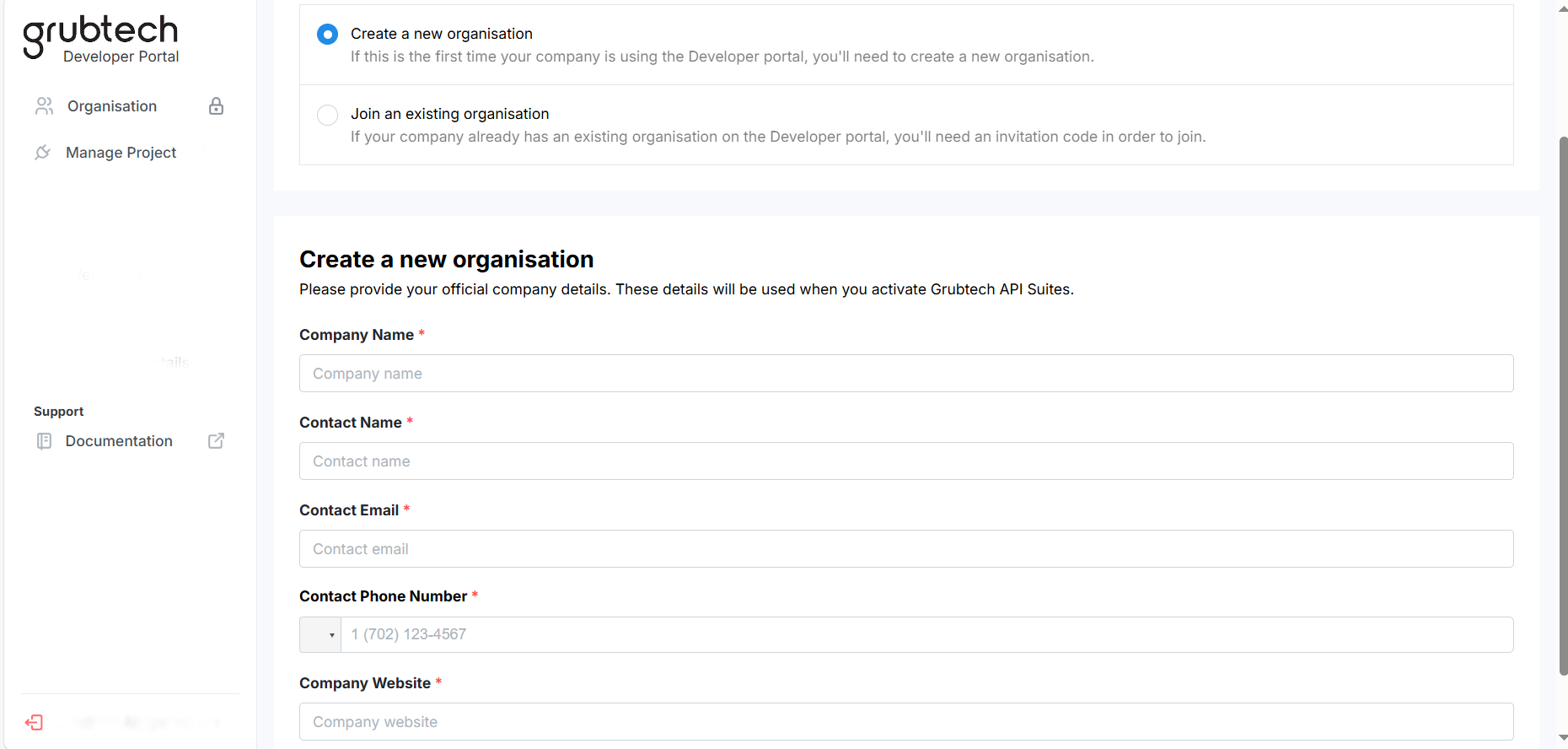
- Click Organization on the left Navigation pane. The Create a New Organization page is displayed.
- In the Company Name box, type the name of your company.
- In the Contact Name box, type the name of the contact person at your company.
- In the Contact Email box, type the contact email for your company.
- the Contact Phone Number box, type the contact phone number of your company.
- In the Company Website box, type your company website URL.
- Click Save Changes.
Add Team Members to Organization
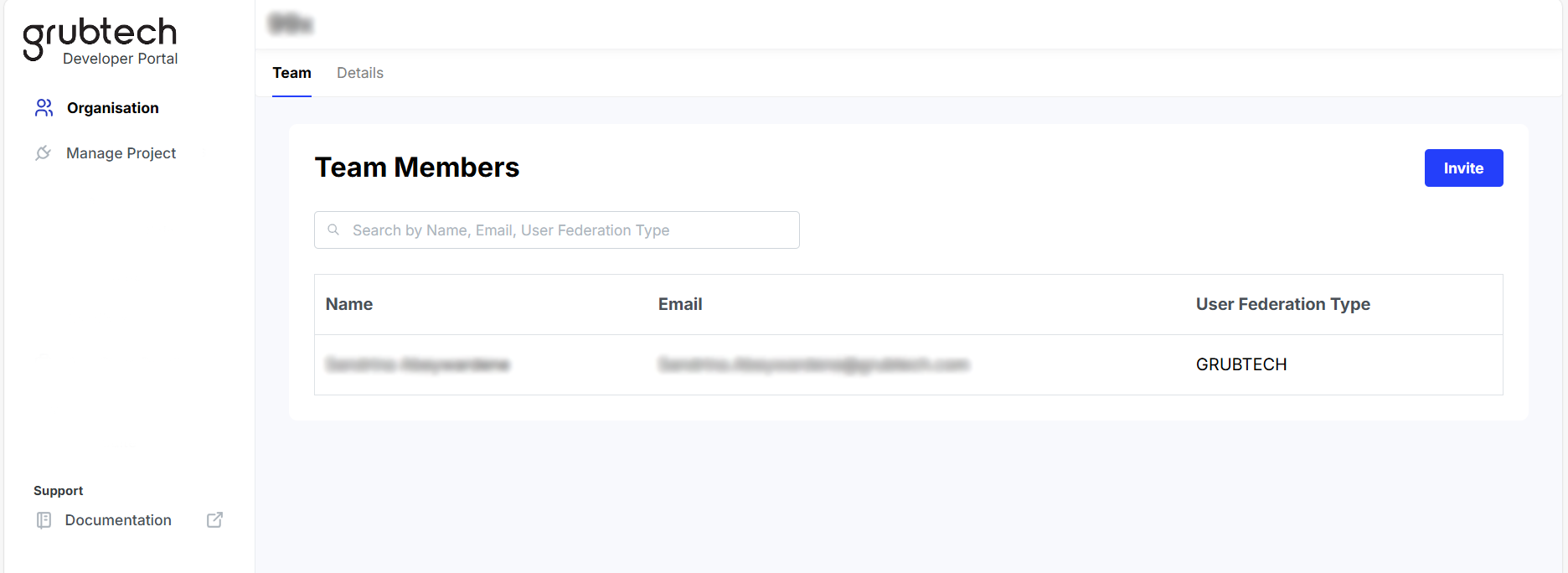
- Click Organization on the left Navigation pane. The Team Members page is displayed.
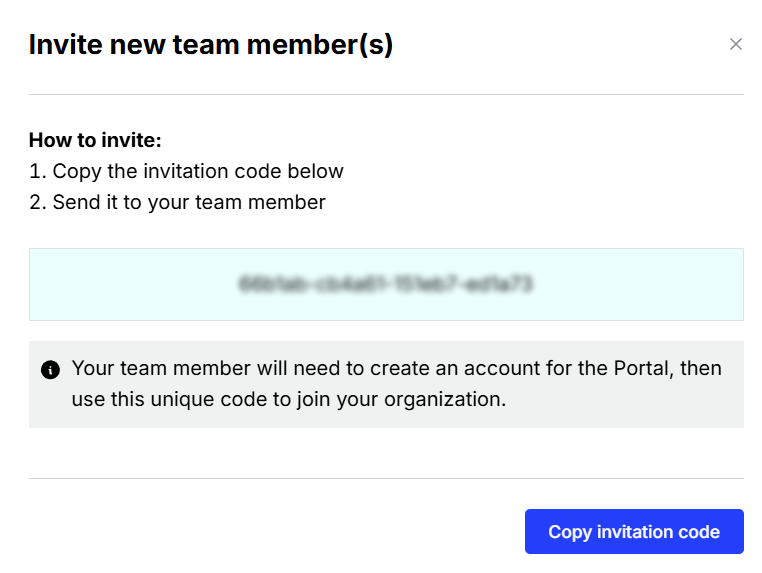
- Click Invite. The Invite New Team Members screen is displayed.
- Click Copy invitation code.
- Send the code to the team members you want to join.
NOTE: Team members must create individual accounts to join the portal using this unique code for your organization. ReferJoin an Existing Organization to see how your team members can join the portal.
Updated 10 months ago