Modifier Groups
Create Modifier Groups
Inside a modifier group, we can include several modifiers and use it inside a Menu Item.
Eg:- Modifier Group - Extras --> Modifiers - Onions, Cheese, Tomato
Create a Modifier Group - Modifier Groups Screen
- Click Menu Managementon the Navigation pane.
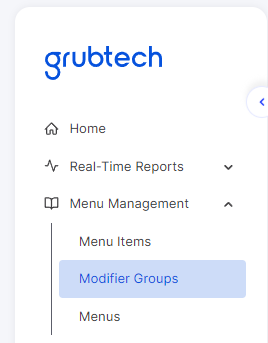
- Select Modifier Groups. The Modifier Groups screen is displayed.

- Click Add Modifier Group and select Create New from the menu displayed. The Add Modifier Group screen is displayed.
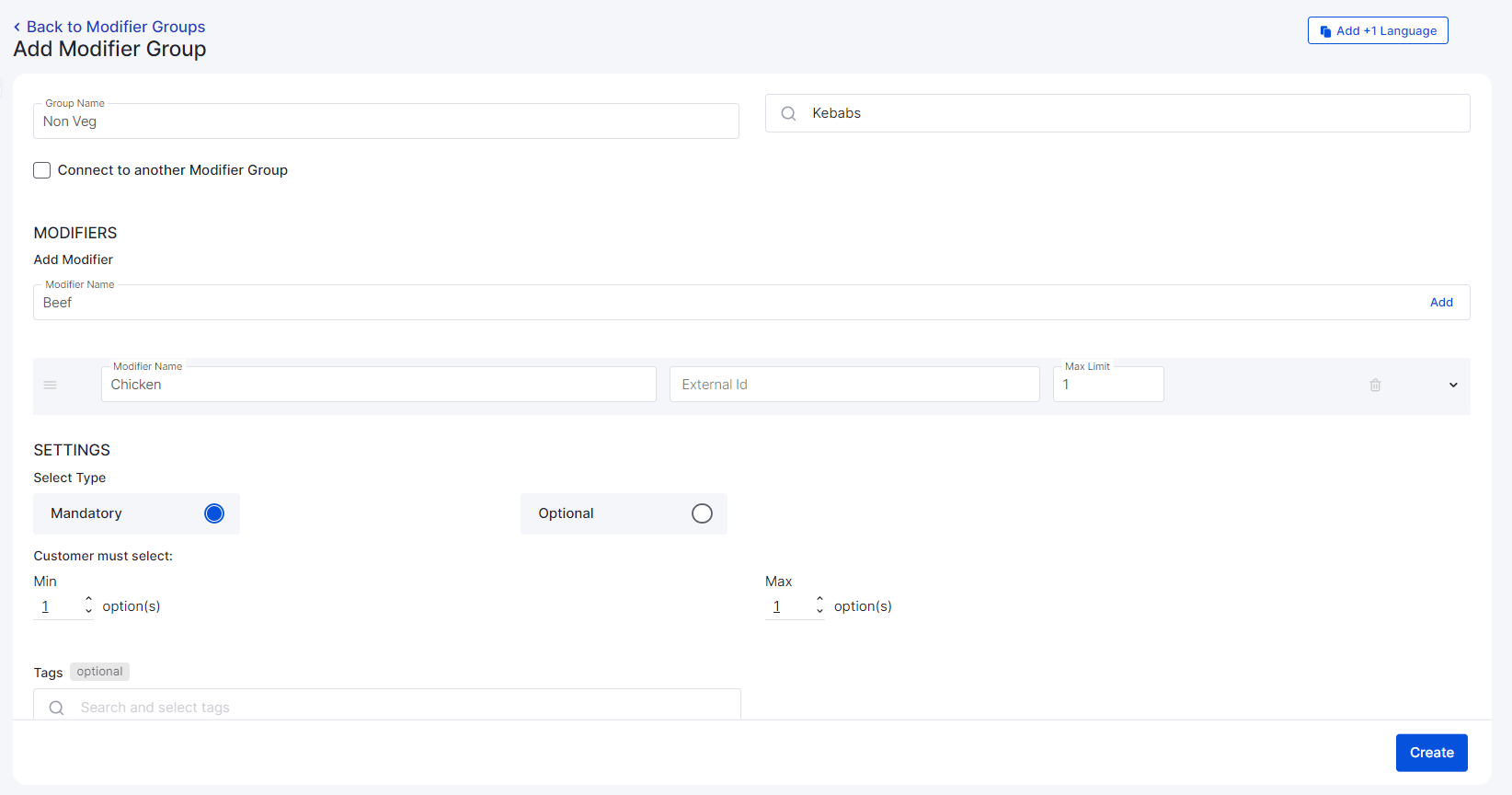
- In the Group Name box, type a name for the Modifier Group.
- From the Brand list, select the brand you want to associate to this modifier group.
- Select the Connect to another Modifier Group check box and select an existing Modifier Group from the list or add your own.
- Under Add Modifier, In the Modifier Name box, type a name for the modifier and click Add.
- Under Modifiers, type a unique external ID for the modifier you added.
- Under Modifiers, Set the maximum limit for the Modifier you added.
- Under Settings, select if the Modifier Group is Mandatory or Optional.
- Set the minimum and maximum amounts the modifier can be added.
- In the Tags list, select an existing tag for the menu or create a new one.
- Click Create.
NOTE: Tags are an Optional Field.
Edit a Modifier Group
- Click Menu Managementon the Navigation pane.
- Select Modifier Groups. The Modifier Groups screen is displayed.

- Select the Modifier Group you want to view and click View. The selected Modifier Group details are displayed.
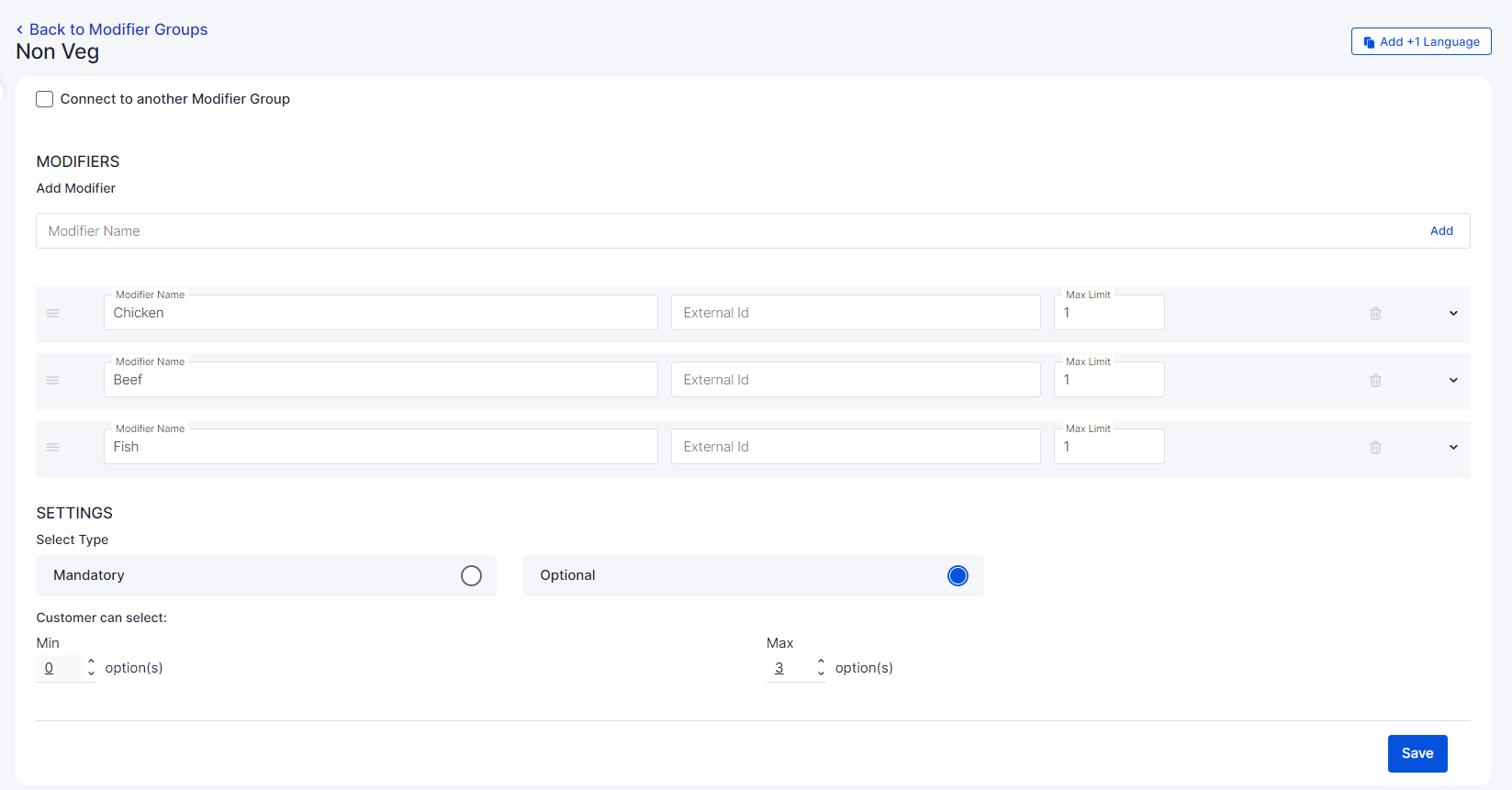
- Edit the Modifier Group details.
- Click Save.
Filter a Modifier Group
- Click Menu Managementon the Navigation pane.
- Select Modifier Groups. The Modifier Groups screen is displayed.
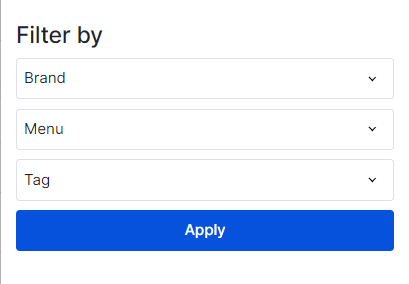
- Click Filter. The Filter By screen is displayed.
- From the Brand list, select the brand you want filtered.
- From the Menu list, select the check boxes of the Menus you want to be filtered.
- From the Tag list, select the check boxes of the Tags you want to be filtered.
- Click Apply. The Modifier Groups based on the defined filter settings are displayed.
Updated 10 months ago