Define Webhooks for the Integration Suite
Define Webhooks
You have to define Webhooks URLs that are relevant for the specific Integration Suite.
Select the Project
Select the project for which you want to manage your API credentials.

-
Select Manage Project on the left Navigation pane. The Manage Projects page is displayed with the activated API Suites for the projects created.
-
Click the arrow icon to select the project for which you want to define Webhooks. The Project Dashboard is displayed.
-

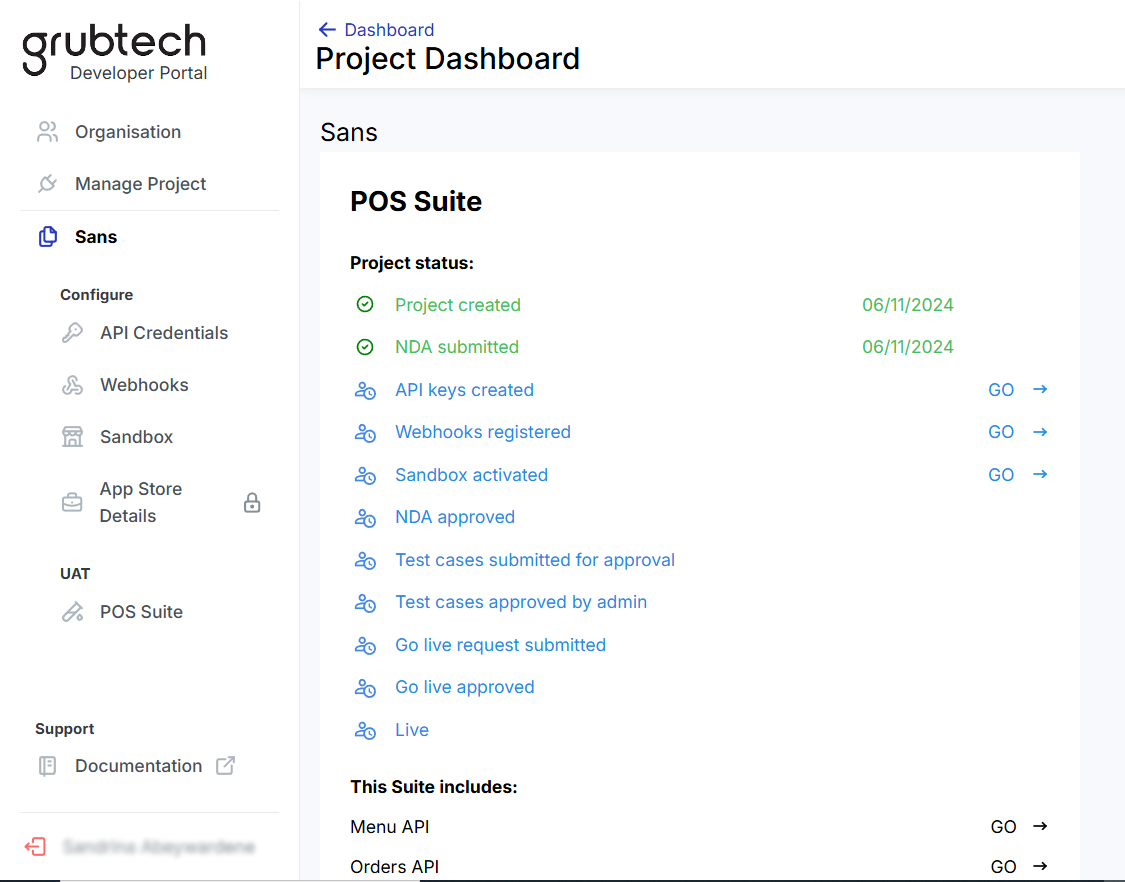
Under the Project name in the Configure menu, select Webhooks on the left Navigation pane. The Webhooks URL page is displayed with the activated API Suite for the selected project.
Define Webhooks for POS Suite
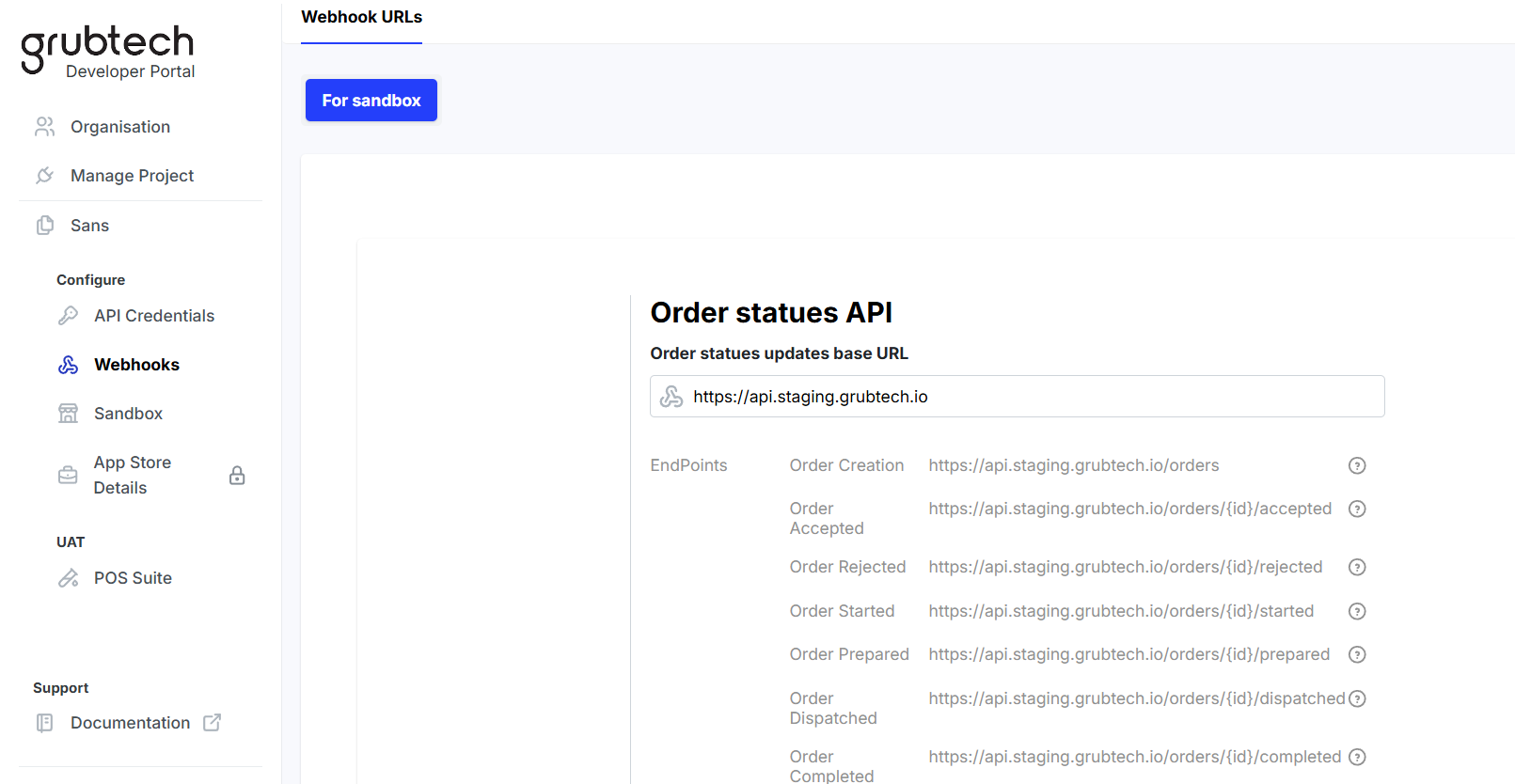
- In the Order statues updates base URL box, type the base URL for the POS Suite.
- From the dropdown list, select the authentication type for the selected Integration Suite.
- Enter the required information for the selected authentication type.
- Click Save.
Define Webhooks for Delivery Suite
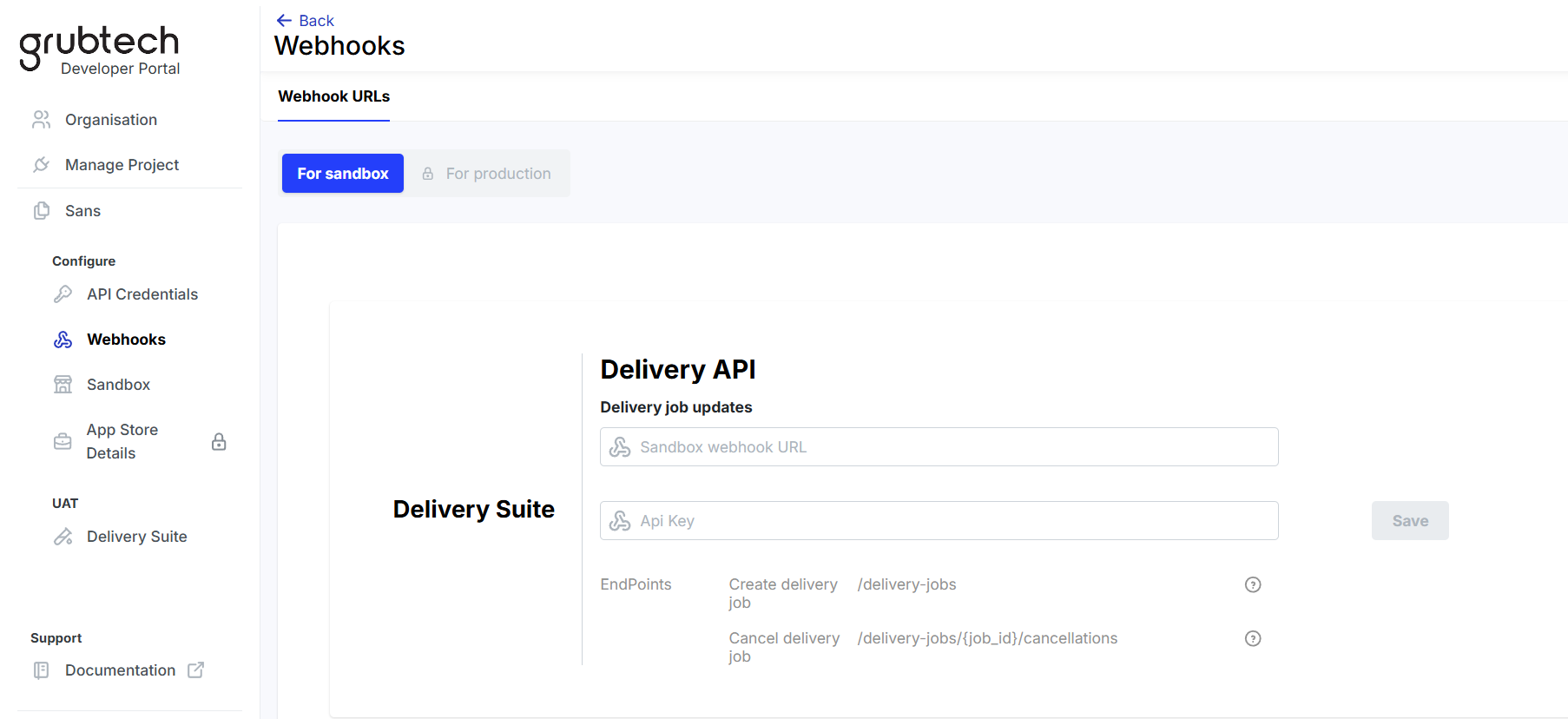
- In the Delivery job updates box, type the base URL for the Delivery Suite.
- In the API Key box, type the API key you received along with the details for your test environment.
- Click Save.
Define Webhooks for Ordering Platform Suite
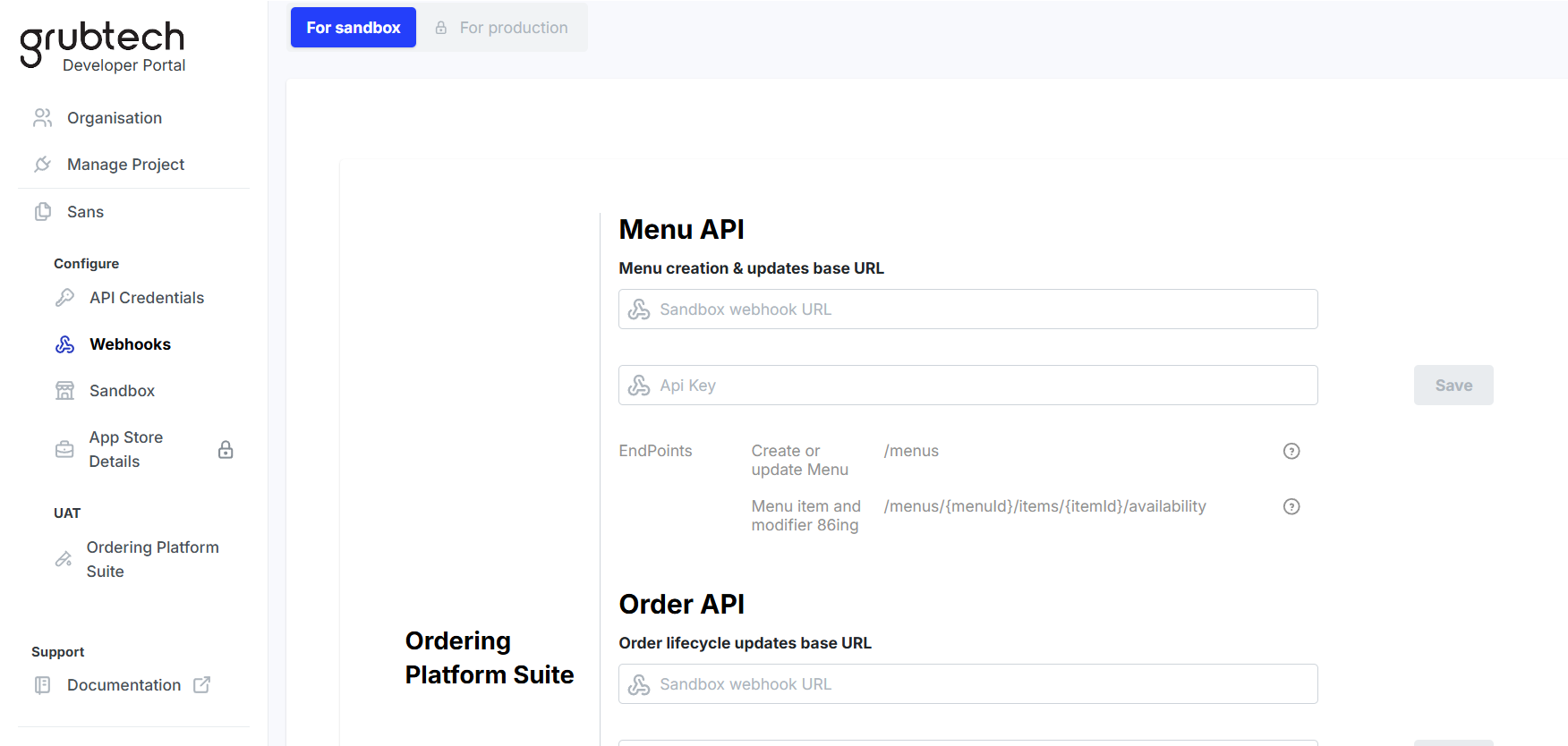
- Under Menu API, in the Menu creation & updates base URL box, type the base URL for the Ordering Platform Suite.
- In the API Key box, type the API key you received along with the details for your test environment.
- Click Save to save the information you added.
- Under Order API, in the Order lifecycles updates base URL box, type the base URL for the Food Aggregator Suite.
- In the API Key box, type the API key you received along with the details for your test environment.
- Click Save to save the information you added.
Updated 9 months ago